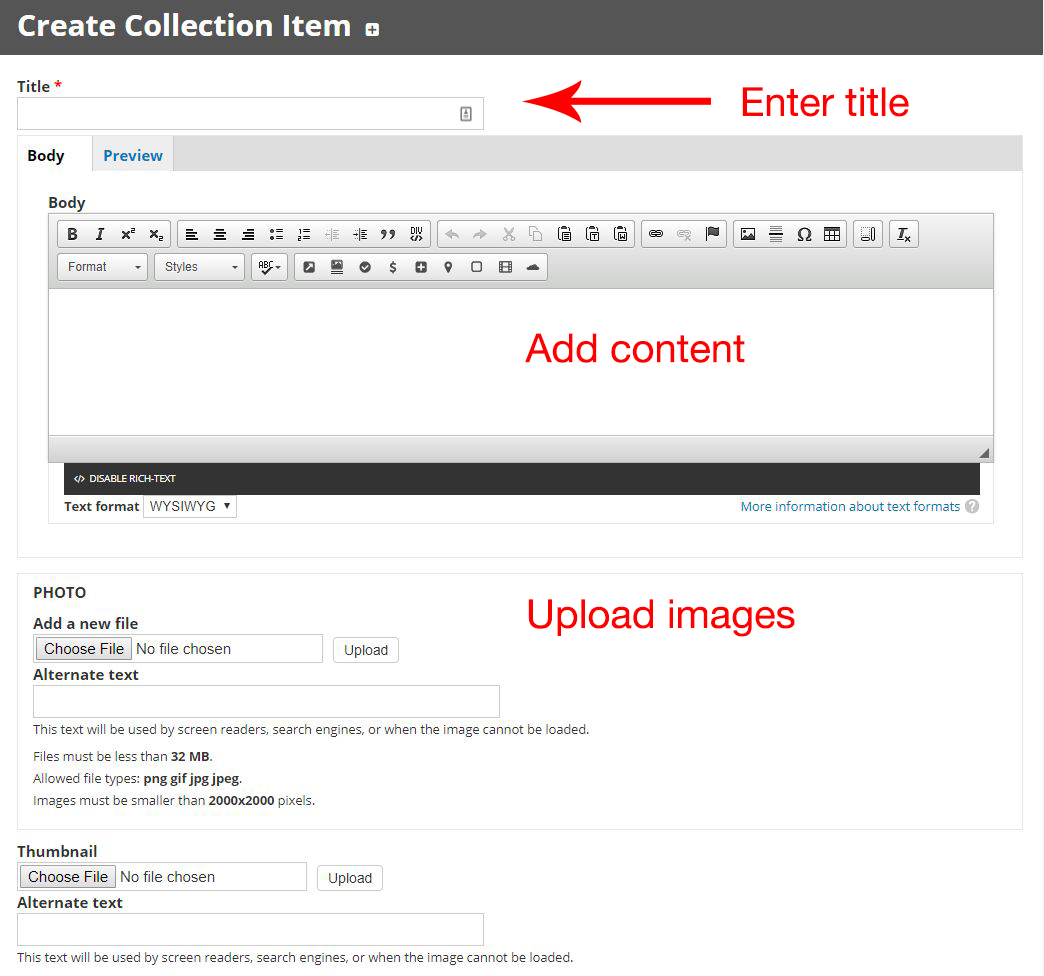Collection Item Page
The Collection Item page is the content that is associated with a "collection". Collection Item pages may be pulled into Collection Grid blocks according to the collection type and collection category structure.
Note: you must enable the Collections bundle to use this page.
Related: Collections Taxonomy
Create Collection Item Page
- Go to the Shortcuts toolbar and select Add Content.
- Select Collection Item from the list of options.
Configure Collection Item
- Title: is for the main title of the page.
- Body: is the content area of the page. Use editing controls to style/format body content.
- Photo: to upload and insert and image to the content area.
- Thumbnail: to add a thumbnail image
- Type: enter the collection type.
Note: A collection item may only be associated with one collection type.
- Category: enter any collection categories.
Note: A collection item may be associated with more than one collection category. Separate each category with a comma.
- Menu Settings: configure the menu settings if desired. Learn more about menu settings.
- Click Save.
- Use Save and add another to save time during repetitive content creation. This will save your collection item and open a new Collection Item Page.